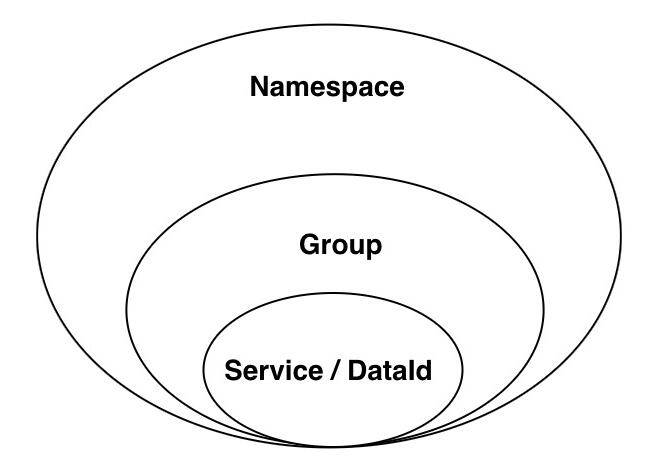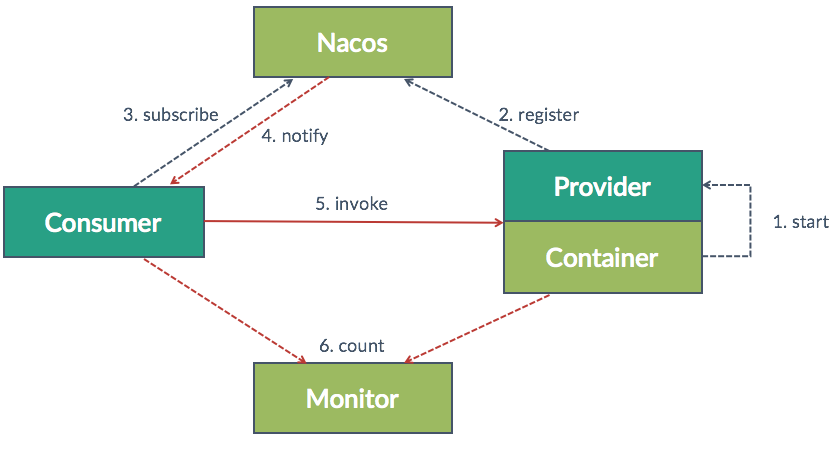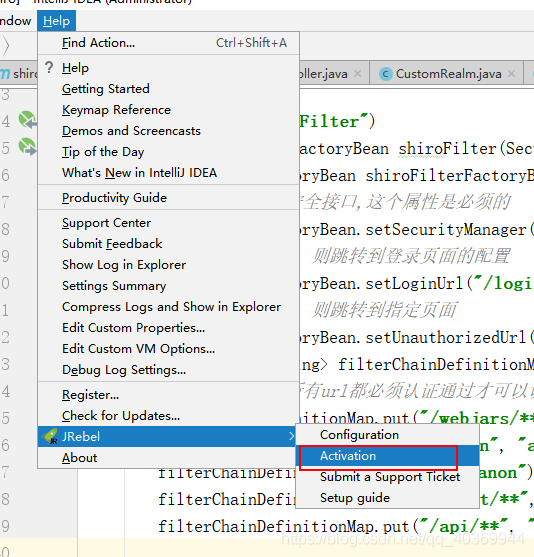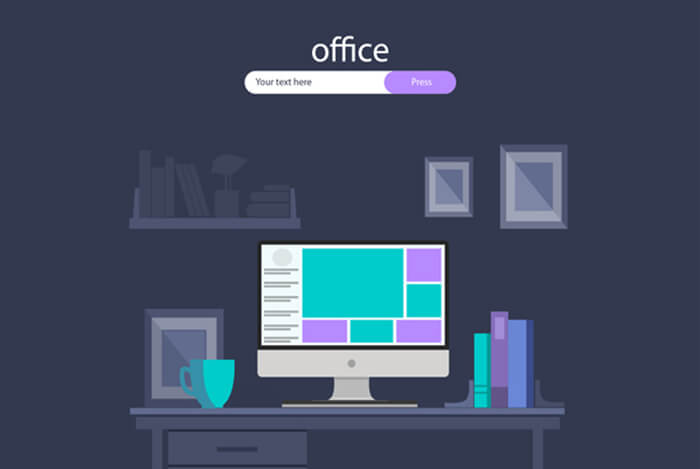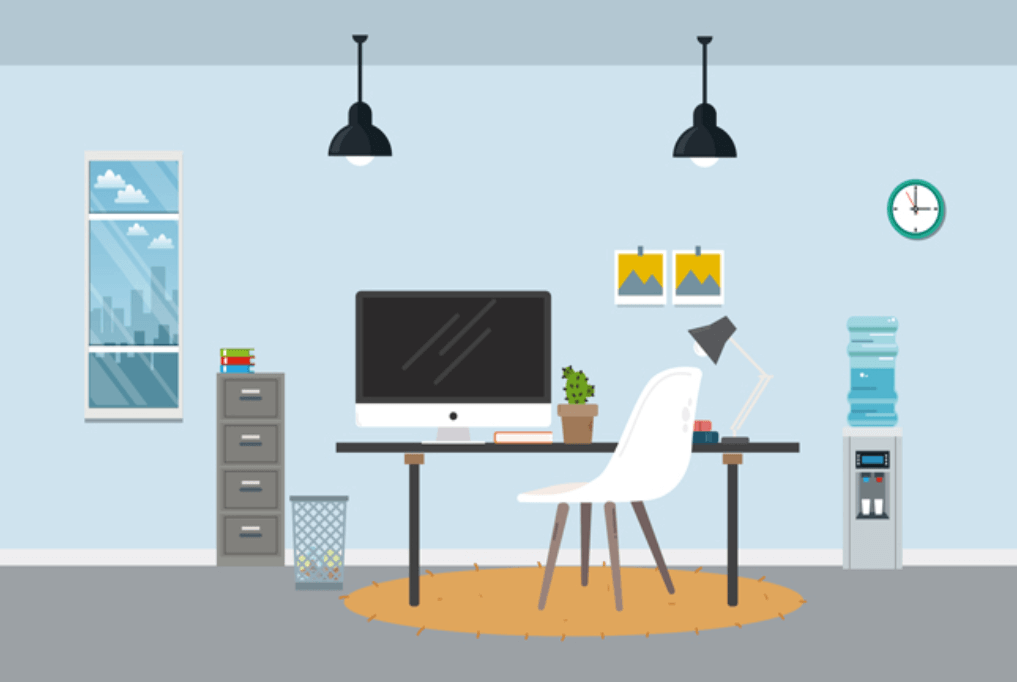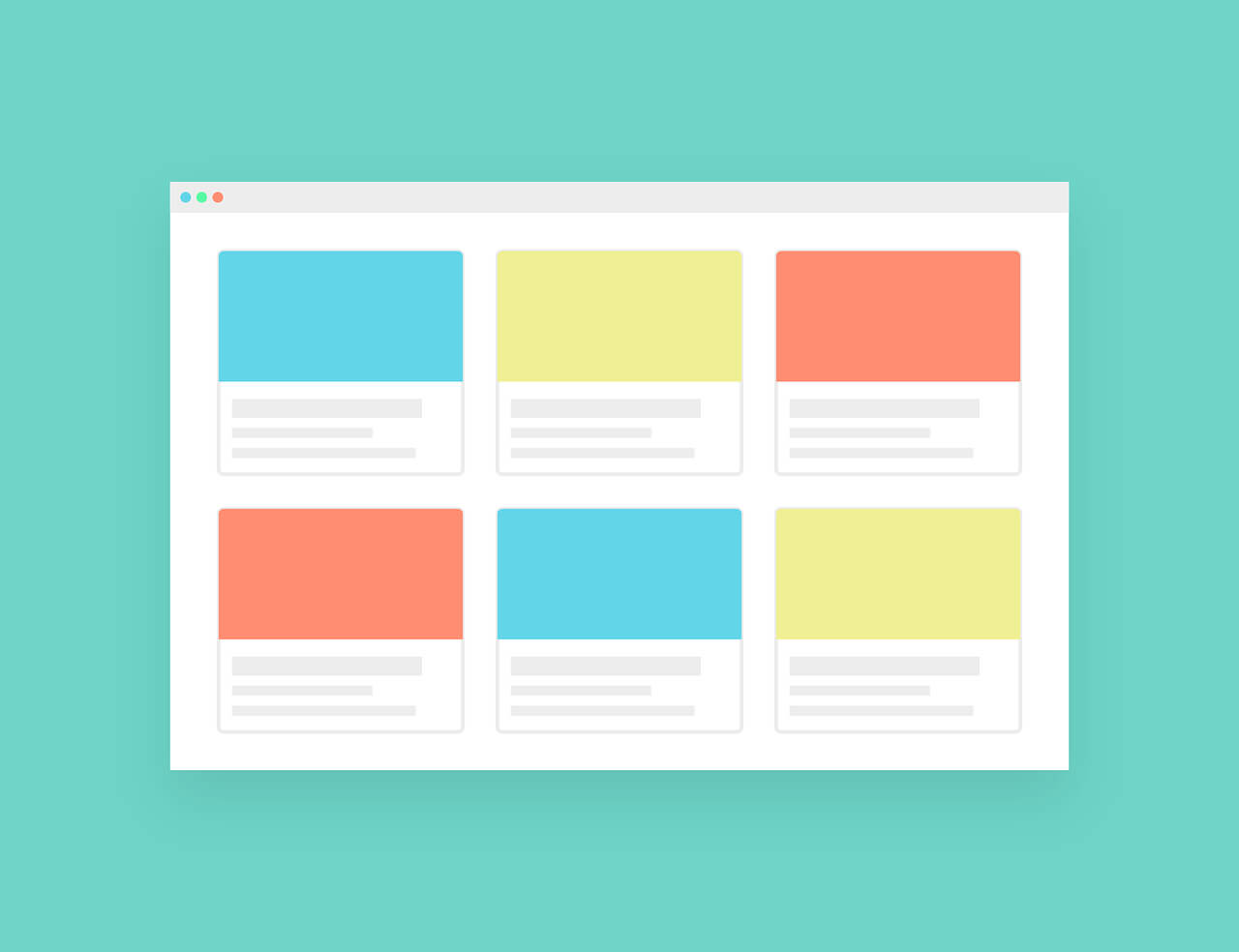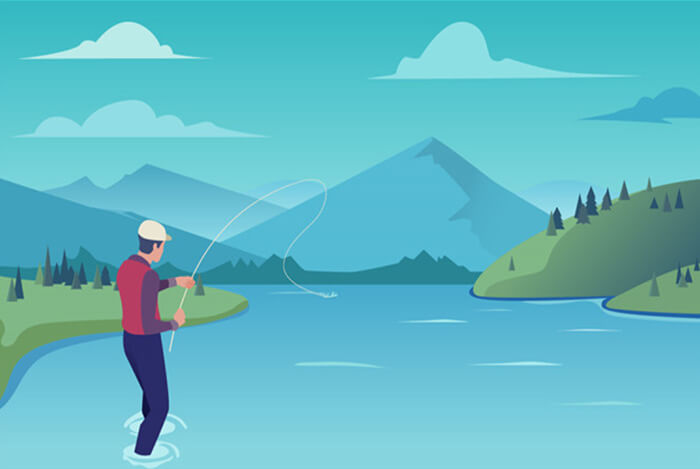搜索到
195
篇与
后端
的结果
-
 Spring Cloud Alibaba 系列之 Nacos 篇(配置中心) 一、前言上一篇 Spring Cloud Alibaba 系列之 Nacos 篇(服务注册与发现) 介绍了 Nacos 的服务注册与发现,本篇接续介绍其另一个功能--配置中心。二、简单介绍Nacos 提供用于存储配置和其他元数据功能,为分布式系统中的外部化配置提供服务器端和客户端支持,使用 Spring Cloud Alibaba Nacos Config 就可以在 Nacos Server 集中管理 Spring Cloud 应用的外部属性配置。2.1 实现目的不使用配置中心之前,我们在管理项目配置会遇到如下问题:{message type="info" content="配置文件相对分散。在一个微服务架构下,配置文件会随着微服务的增多变的越来越多,而且分散在各个微服务中,不好统一配置和管理。配置文件无法区分环境。微服务项目可能会有多个环境,例如:测试环境、预发布环境、生产环境。每一个环境所使用的配置理论上都是不同的,一旦需要修改,就需要我们去各个微服务下手动维护,这比较困难。配置文件无法实时更新。我们修改了配置文件之后,必须重新启动微服务才能使配置生效,这对一个正在运行的项目来说是非常不友好的。"/}这些问题通过使用 Nacos 的配置中心功能快捷、简便的解决。2.2 基础概念为了区分环境或项目间的配置,我们需要了解 Nacos 给出的如下3个概念:{message type="warning" content=" 命名空间(Namespace)命名空间可用于进行不同环境的配置隔离。一般一个环境划分到一个命名空间"/}{message type="warning" content=" 配置分组(Group)命配置分组用于将不同的服务可以归类到同一分组。一般将一个项目的配置分到一组"/}{message type="warning" content=" 配置集(Data ID)在系统中,一个配置文件通常就是一个配置集。一般微服务的配置就是一个配置集"/}三者关系如下图: 三、实战演练首要条件就是启动 Nacos 的服务环境。我们使用上一篇文章搭建好的 Nacos 服务,不清楚的读者可以先移步至上一篇浏览前置内容。3.1 基础配置搭建名为 nacos-config 的springboot项目 🔧 第一步,添加依赖:<?xml version="1.0" encoding="UTF-8"?> <project xmlns="http://maven.apache.org/POM/4.0.0" xmlns:xsi="http://www.w3.org/2001/XMLSchema-instance" xsi:schemaLocation="http://maven.apache.org/POM/4.0.0 https://maven.apache.org/xsd/maven-4.0.0.xsd"> <modelVersion>4.0.0</modelVersion> <parent> <groupId>com.demo</groupId> <artifactId>nacos</artifactId> <version>1.0.0</version> </parent> <packaging>jar</packaging> <artifactId>nacos-config</artifactId> <description> 配置中心 </description> <properties> <java.version>1.8</java.version> <!--编译项目不生成测试类也不进行测试--> <maven.test.skip>true</maven.test.skip> </properties> <dependencies> <dependency> <groupId>org.springframework.boot</groupId> <artifactId>spring-boot-starter-web</artifactId> </dependency> <dependency> <groupId>org.springframework.boot</groupId> <artifactId>spring-boot-starter-test</artifactId> <scope>test</scope> </dependency> <dependency> <groupId>com.alibaba.cloud</groupId> <artifactId>spring-cloud-starter-alibaba-nacos-discovery</artifactId> </dependency> <dependency> <groupId>com.alibaba.cloud</groupId> <artifactId>spring-cloud-starter-alibaba-nacos-config</artifactId> </dependency> <dependency> <groupId>org.projectlombok</groupId> <artifactId>lombok</artifactId> <optional>true</optional> </dependency> </dependencies> <dependencyManagement> <dependencies> <!-- spring cloud 依赖 --> <dependency> <groupId>org.springframework.cloud</groupId> <artifactId>spring-cloud-dependencies</artifactId> <version>Hoxton.SR3</version> <type>pom</type> <scope>import</scope> </dependency> <!-- spring cloud alibaba 依赖--> <dependency> <groupId>com.alibaba.cloud</groupId> <artifactId>spring-cloud-alibaba-dependencies</artifactId> <version>2.2.1.RELEASE</version> <type>pom</type> <scope>import</scope> </dependency> </dependencies> </dependencyManagement> <build> <plugins> <plugin> <groupId>org.springframework.boot</groupId> <artifactId>spring-boot-maven-plugin</artifactId> </plugin> </plugins> </build> </project> 🔧 第二步,创建 bootstrap.properties 或 bootstrap.yml 文件: 使用配置中心后,我们通常会把 application.properties 或 application.yaml 中的配置移植到 Nacos 服务上,但项目连接配置中心服务需要单独配置,因此需要用到 bootstrap.properties 或 bootstrap.yml 文件。其中,这 4 种文件的加载顺序由高到低依次是:{message type="info" content=" 📢 bootstrap.properties -> bootstrap.yml -> application.properties -> application.yml"/}我们的 bootstrap.yml 配置如下:server: port: 38001 spring: application: # 应用名 name: nacos-config cloud: nacos: config: server-addr: 127.0.0.1:8848 # namespace: public group: DEFAULT_GROUP file-extension: yaml # 配置格式(默认是 properties) # 连接注册中心的账号和密码 以下是默认账密 username: nacos password: nacos 🔧 第三步,移植配置数据: 即将 application.properties 或 application.yml 中的业务配置数据移植到配置中心服务上。本次演练,我们使用如下配置数据进行测试:www: name: www.maven.vip 登录 Nacos 管理后台,管理配置 -> 配置列表,,操作如下图:在新建配置界面中, Data ID 通常对应 spring.application.name 的值 + (.properties 或 .yaml)。数据配置格式,目前只支持 properties 和 yaml。 🔧 第四步,创建测试类: 用于封装上文在 Nacos 服务上配置的数据@Data @Component @ConfigurationProperties(prefix = "www") public class DataBaseConfig { private String name; }用于测试获取配置数据@RestController @RefreshScope public class ConfigController { @Autowired private DataBaseConfig dataBaseConfig; // @Value注解可以获取到配置中心的值,但是无法动态感知修改后的值,需要利用@RefreshScope注解 @Value("${www.name}") private String name; @RequestMapping("/getConfig") public String getConfig() { return dataBaseConfig.getName(); } @RequestMapping("/getName") public String getName() { return name; } }接下来进行接口请求测试,启动项目,请求 🎈 http://127.0.0.1:38001/getConfig 结果如下图:成功请求获取配置中心的数据。3.2 动态刷新所谓动态刷新就是在不重启项目的基础上,修改配置中心的数据,项目能立即获取最新数据,接下来我们操作一遍:将配置数据改成:www: name: www.baidu.com修改配置后,不重启项目,再次请求接口,成功获取修改后的配置数据。3.3 环境隔离项目开发一般分为,开发、测试、预发和生产这4个阶段,每个阶段都有对应的配置数据(数据库、redis、MQ 连接配置等),这些数据都各不相同,为了更好的区分和维护这些数据,环境隔离功能必不可少。那配置中心如何做环境隔离呢?需要用到上文提到的命名空间,操作如下:📍 第一步,登录 Nacos 管理后台,命名空间菜单,新建一个名为 TEST 的命名空间:该命名空间就作为测试环境的专属空间。📍 第二步,在新建的命名空间下,创建一个配置:www: name: test📍 第三步,修改项目中的 bootstrap.properties 或 bootstrap.yml 文件,新增:server: port: 38001 spring: application: # 应用名 name: nacos-config cloud: nacos: config: server-addr: 127.0.0.1:8848 #此处就是创建 TEST 命名空间生成的 id 值 namespace: c716de35-9cb2-4c82-b86b-c74854ef726b group: DEFAULT_GROUP file-extension: yaml # 配置格式(默认是 properties) # 连接注册中心的账号和密码 以下是默认账密 username: nacos password: nacos最后,重启项目,请求接口,结果如下图:成功请求 TEST 命名空间下的配置数据。3.4 数据持久化Nacos 默认情况下是采用 apache derby 内嵌数据库进行数据存储,在单机模式时可以使用 Nacos 嵌入式数据库实现数据存储,但是 derby 数据库不方便观察数据存储的基本情况,从 Nacos 0.7 版本开始增加了支持 mysql 数据源能力。接下来,我们实现持久化功能。📍 第一步,创建名为 nacos_config 的数据库,在 Nacos 的程序包下,有个 conf 目录,将里边的 nacos-mysql.sql 导入到新建的数据库中。📍 第二步,修改 conf/application.properties 的数据库连接配置:将注释打开:spring.datasource.platform=mysql db.num=1 # 注意修改数据库名、账号和密码 db.url.0=jdbc:mysql://127.0.0.1:3306/nacos_config?characterEncoding=utf8&connectTimeout=1000&socketTimeout=3000&autoReconnect=true&useUnicode=true&useSSL=false&serverTimezone=UTC db.user.0=root db.password.0=tiger📍 第三步,重启 Nacos 服务,再次访问 http://localhost:8848/nacos ,如下图:登录发现,之前配置的数据都消失,因为我们更换了存储源( MySQL )。现在数据库中的数据都是空的,在 Nacos 管理后台中,我们尝试新建一条配置:database.url=abc database.username=root database.password=riger保存后,查看数据库信息,如下图:配置数据成功持久化。3.5 集群部署为保证配置中心的高可用性,集群部署是必不可少的整合方案。我们在本地测试,将 Nacos 安装包拷贝成 3 份,在持久化模式的基础上,操作步骤如下:📍 第一步,将 Nacos 程序包下的 conf/cluster.conf.example 改名为 conf/cluster.conf ,修改内容:127.0.0.1:8801 127.0.0.1:8802 127.0.0.1:8803📍 第二步,修改 3 份 Nacos 安装包下的 conf/application.properties 文件,将 server.port 依次改成 8801,8802,8803 。保存后,启动 3 份 Nacos 即可:cd nacos/bin # windows 单机模式启动 startup.cmd # linux/mac ./startup.sh注意,启动命令无需加 -m standalone 参数引申问题: Nacos 做了集群,有 3 个访问地址,客户端如何配置请求呢?有 2 种请求方案:修改 spring.cloud.nacos.discovery.server-addr=127.0.0.1:8801,127.0.0.1:8802,127.0.0.1:8803使用 Nginx 反向代理 Nacos 集群。四、参考资料📣 Nacos 官网五、项目源码📣 源码
Spring Cloud Alibaba 系列之 Nacos 篇(配置中心) 一、前言上一篇 Spring Cloud Alibaba 系列之 Nacos 篇(服务注册与发现) 介绍了 Nacos 的服务注册与发现,本篇接续介绍其另一个功能--配置中心。二、简单介绍Nacos 提供用于存储配置和其他元数据功能,为分布式系统中的外部化配置提供服务器端和客户端支持,使用 Spring Cloud Alibaba Nacos Config 就可以在 Nacos Server 集中管理 Spring Cloud 应用的外部属性配置。2.1 实现目的不使用配置中心之前,我们在管理项目配置会遇到如下问题:{message type="info" content="配置文件相对分散。在一个微服务架构下,配置文件会随着微服务的增多变的越来越多,而且分散在各个微服务中,不好统一配置和管理。配置文件无法区分环境。微服务项目可能会有多个环境,例如:测试环境、预发布环境、生产环境。每一个环境所使用的配置理论上都是不同的,一旦需要修改,就需要我们去各个微服务下手动维护,这比较困难。配置文件无法实时更新。我们修改了配置文件之后,必须重新启动微服务才能使配置生效,这对一个正在运行的项目来说是非常不友好的。"/}这些问题通过使用 Nacos 的配置中心功能快捷、简便的解决。2.2 基础概念为了区分环境或项目间的配置,我们需要了解 Nacos 给出的如下3个概念:{message type="warning" content=" 命名空间(Namespace)命名空间可用于进行不同环境的配置隔离。一般一个环境划分到一个命名空间"/}{message type="warning" content=" 配置分组(Group)命配置分组用于将不同的服务可以归类到同一分组。一般将一个项目的配置分到一组"/}{message type="warning" content=" 配置集(Data ID)在系统中,一个配置文件通常就是一个配置集。一般微服务的配置就是一个配置集"/}三者关系如下图: 三、实战演练首要条件就是启动 Nacos 的服务环境。我们使用上一篇文章搭建好的 Nacos 服务,不清楚的读者可以先移步至上一篇浏览前置内容。3.1 基础配置搭建名为 nacos-config 的springboot项目 🔧 第一步,添加依赖:<?xml version="1.0" encoding="UTF-8"?> <project xmlns="http://maven.apache.org/POM/4.0.0" xmlns:xsi="http://www.w3.org/2001/XMLSchema-instance" xsi:schemaLocation="http://maven.apache.org/POM/4.0.0 https://maven.apache.org/xsd/maven-4.0.0.xsd"> <modelVersion>4.0.0</modelVersion> <parent> <groupId>com.demo</groupId> <artifactId>nacos</artifactId> <version>1.0.0</version> </parent> <packaging>jar</packaging> <artifactId>nacos-config</artifactId> <description> 配置中心 </description> <properties> <java.version>1.8</java.version> <!--编译项目不生成测试类也不进行测试--> <maven.test.skip>true</maven.test.skip> </properties> <dependencies> <dependency> <groupId>org.springframework.boot</groupId> <artifactId>spring-boot-starter-web</artifactId> </dependency> <dependency> <groupId>org.springframework.boot</groupId> <artifactId>spring-boot-starter-test</artifactId> <scope>test</scope> </dependency> <dependency> <groupId>com.alibaba.cloud</groupId> <artifactId>spring-cloud-starter-alibaba-nacos-discovery</artifactId> </dependency> <dependency> <groupId>com.alibaba.cloud</groupId> <artifactId>spring-cloud-starter-alibaba-nacos-config</artifactId> </dependency> <dependency> <groupId>org.projectlombok</groupId> <artifactId>lombok</artifactId> <optional>true</optional> </dependency> </dependencies> <dependencyManagement> <dependencies> <!-- spring cloud 依赖 --> <dependency> <groupId>org.springframework.cloud</groupId> <artifactId>spring-cloud-dependencies</artifactId> <version>Hoxton.SR3</version> <type>pom</type> <scope>import</scope> </dependency> <!-- spring cloud alibaba 依赖--> <dependency> <groupId>com.alibaba.cloud</groupId> <artifactId>spring-cloud-alibaba-dependencies</artifactId> <version>2.2.1.RELEASE</version> <type>pom</type> <scope>import</scope> </dependency> </dependencies> </dependencyManagement> <build> <plugins> <plugin> <groupId>org.springframework.boot</groupId> <artifactId>spring-boot-maven-plugin</artifactId> </plugin> </plugins> </build> </project> 🔧 第二步,创建 bootstrap.properties 或 bootstrap.yml 文件: 使用配置中心后,我们通常会把 application.properties 或 application.yaml 中的配置移植到 Nacos 服务上,但项目连接配置中心服务需要单独配置,因此需要用到 bootstrap.properties 或 bootstrap.yml 文件。其中,这 4 种文件的加载顺序由高到低依次是:{message type="info" content=" 📢 bootstrap.properties -> bootstrap.yml -> application.properties -> application.yml"/}我们的 bootstrap.yml 配置如下:server: port: 38001 spring: application: # 应用名 name: nacos-config cloud: nacos: config: server-addr: 127.0.0.1:8848 # namespace: public group: DEFAULT_GROUP file-extension: yaml # 配置格式(默认是 properties) # 连接注册中心的账号和密码 以下是默认账密 username: nacos password: nacos 🔧 第三步,移植配置数据: 即将 application.properties 或 application.yml 中的业务配置数据移植到配置中心服务上。本次演练,我们使用如下配置数据进行测试:www: name: www.maven.vip 登录 Nacos 管理后台,管理配置 -> 配置列表,,操作如下图:在新建配置界面中, Data ID 通常对应 spring.application.name 的值 + (.properties 或 .yaml)。数据配置格式,目前只支持 properties 和 yaml。 🔧 第四步,创建测试类: 用于封装上文在 Nacos 服务上配置的数据@Data @Component @ConfigurationProperties(prefix = "www") public class DataBaseConfig { private String name; }用于测试获取配置数据@RestController @RefreshScope public class ConfigController { @Autowired private DataBaseConfig dataBaseConfig; // @Value注解可以获取到配置中心的值,但是无法动态感知修改后的值,需要利用@RefreshScope注解 @Value("${www.name}") private String name; @RequestMapping("/getConfig") public String getConfig() { return dataBaseConfig.getName(); } @RequestMapping("/getName") public String getName() { return name; } }接下来进行接口请求测试,启动项目,请求 🎈 http://127.0.0.1:38001/getConfig 结果如下图:成功请求获取配置中心的数据。3.2 动态刷新所谓动态刷新就是在不重启项目的基础上,修改配置中心的数据,项目能立即获取最新数据,接下来我们操作一遍:将配置数据改成:www: name: www.baidu.com修改配置后,不重启项目,再次请求接口,成功获取修改后的配置数据。3.3 环境隔离项目开发一般分为,开发、测试、预发和生产这4个阶段,每个阶段都有对应的配置数据(数据库、redis、MQ 连接配置等),这些数据都各不相同,为了更好的区分和维护这些数据,环境隔离功能必不可少。那配置中心如何做环境隔离呢?需要用到上文提到的命名空间,操作如下:📍 第一步,登录 Nacos 管理后台,命名空间菜单,新建一个名为 TEST 的命名空间:该命名空间就作为测试环境的专属空间。📍 第二步,在新建的命名空间下,创建一个配置:www: name: test📍 第三步,修改项目中的 bootstrap.properties 或 bootstrap.yml 文件,新增:server: port: 38001 spring: application: # 应用名 name: nacos-config cloud: nacos: config: server-addr: 127.0.0.1:8848 #此处就是创建 TEST 命名空间生成的 id 值 namespace: c716de35-9cb2-4c82-b86b-c74854ef726b group: DEFAULT_GROUP file-extension: yaml # 配置格式(默认是 properties) # 连接注册中心的账号和密码 以下是默认账密 username: nacos password: nacos最后,重启项目,请求接口,结果如下图:成功请求 TEST 命名空间下的配置数据。3.4 数据持久化Nacos 默认情况下是采用 apache derby 内嵌数据库进行数据存储,在单机模式时可以使用 Nacos 嵌入式数据库实现数据存储,但是 derby 数据库不方便观察数据存储的基本情况,从 Nacos 0.7 版本开始增加了支持 mysql 数据源能力。接下来,我们实现持久化功能。📍 第一步,创建名为 nacos_config 的数据库,在 Nacos 的程序包下,有个 conf 目录,将里边的 nacos-mysql.sql 导入到新建的数据库中。📍 第二步,修改 conf/application.properties 的数据库连接配置:将注释打开:spring.datasource.platform=mysql db.num=1 # 注意修改数据库名、账号和密码 db.url.0=jdbc:mysql://127.0.0.1:3306/nacos_config?characterEncoding=utf8&connectTimeout=1000&socketTimeout=3000&autoReconnect=true&useUnicode=true&useSSL=false&serverTimezone=UTC db.user.0=root db.password.0=tiger📍 第三步,重启 Nacos 服务,再次访问 http://localhost:8848/nacos ,如下图:登录发现,之前配置的数据都消失,因为我们更换了存储源( MySQL )。现在数据库中的数据都是空的,在 Nacos 管理后台中,我们尝试新建一条配置:database.url=abc database.username=root database.password=riger保存后,查看数据库信息,如下图:配置数据成功持久化。3.5 集群部署为保证配置中心的高可用性,集群部署是必不可少的整合方案。我们在本地测试,将 Nacos 安装包拷贝成 3 份,在持久化模式的基础上,操作步骤如下:📍 第一步,将 Nacos 程序包下的 conf/cluster.conf.example 改名为 conf/cluster.conf ,修改内容:127.0.0.1:8801 127.0.0.1:8802 127.0.0.1:8803📍 第二步,修改 3 份 Nacos 安装包下的 conf/application.properties 文件,将 server.port 依次改成 8801,8802,8803 。保存后,启动 3 份 Nacos 即可:cd nacos/bin # windows 单机模式启动 startup.cmd # linux/mac ./startup.sh注意,启动命令无需加 -m standalone 参数引申问题: Nacos 做了集群,有 3 个访问地址,客户端如何配置请求呢?有 2 种请求方案:修改 spring.cloud.nacos.discovery.server-addr=127.0.0.1:8801,127.0.0.1:8802,127.0.0.1:8803使用 Nginx 反向代理 Nacos 集群。四、参考资料📣 Nacos 官网五、项目源码📣 源码 -
 Spring Cloud Alibaba 系列之 Nacos 篇(服务注册与发现) 一、前言Nacos 是阿里巴巴于2018年7月推出来的一个开源项目,是一个更易于构建云原生应用的动态服务发现、配置管理和服务管理平台。Nacos 提供了一组简单易用的特性集,帮助开发者快速实现动态服务发现、服务配置、服务元数据及流量管理。{alert type="info"} ::(灯泡) 其关键特性:服务发现和服务健康监测动态配置服务动态 DNS 服务服务及其元数据管理{/alert}Nacos 的功能包含 Spring Cloud 组件中的 Spring Cloud Eureka 和 Spring Cloud Config ,本篇章先介绍 Nacos 的服务注册与发现功能。二、环境搭建Nacos 作为服务注册发现中心,其运行原理与 Spring Cloud Eureka 大致相同,都由注册中心,服务提供者,服务消费者 3 部分组成和运作。如下图:与 Spring Cloud Eureka 不同的是, Nacos 服务无需开发者引入 Jar 依赖搭建,只需下载 官网 提供的安装包,解压启动即可。强调一下,安装 Nacos服务需要满足一下条件:64 bit OS64 bit JDK 1.8+Maven 3.2.x+ Nacos官方提供 2 种安装方式:① GitHub 上下载源码,编译安装启动,② 直接下载编译好的安装包。笔者选择第二种,点击 :@(抠鼻) Nacos releases 选择 1.4.6 版本的 .zip 文件下载。本地解压,如下图:💻 执行如下命令:cd nacos/bin # windows 单机模式启动 startup.cmd -m standalone # linux/mac ./startup.sh -m standalone启动成功后,打开浏览器输入 ::(OK) http://localhost:8848/nacos 可以访问Nacos后台管理界面,默认账户 nacos/nacos,如下图:至此 Nacos 服务注册中心环境搭建成功。三、实战演练注册中心服务搭建完成,现在开始搭建服务提供者和服务消费者。我们搭建如下 3 个项目:项目端口说明springCloudAlibabaDemo-pom 类型的父项目nacos-discovery-provider18001子项目,服务提供者nacos-discovery-consumer28001子项目,服务消费者3.1 搭建父工程创建名为 springCloudAlibabaDemo 的 Maven 项目,修改 pom.xml 文件:<?xml version="1.0" encoding="UTF-8"?> <project xmlns="http://maven.apache.org/POM/4.0.0" xmlns:xsi="http://www.w3.org/2001/XMLSchema-instance" xsi:schemaLocation="http://maven.apache.org/POM/4.0.0 https://maven.apache.org/xsd/maven-4.0.0.xsd"> <modelVersion>4.0.0</modelVersion> <groupId>com.demo</groupId> <artifactId>nacos</artifactId> <version>1.0.0</version> <name>maven</name> <url>https://www.maven.vip</url> <description>demo</description> <properties> <project.build.sourceEncoding>UTF-8</project.build.sourceEncoding> <java.version>1.8</java.version> </properties> <modules> <module>nacos-discovery-provider</module> <module>nacos-discovery-consumer</module> </modules> <packaging>pom</packaging> <dependencyManagement> <dependencies> <!-- spring boot 依赖--> <dependency> <groupId>org.springframework.boot</groupId> <artifactId>spring-boot-dependencies</artifactId> <version>2.2.5.RELEASE</version> <type>pom</type> <scope>import</scope> </dependency> <!-- spring cloud 依赖 --> <dependency> <groupId>org.springframework.cloud</groupId> <artifactId>spring-cloud-dependencies</artifactId> <version>Hoxton.SR3</version> <type>pom</type> <scope>import</scope> </dependency> <!-- spring cloud alibaba 依赖--> <dependency> <groupId>com.alibaba.cloud</groupId> <artifactId>spring-cloud-alibaba-dependencies</artifactId> <version>2.2.1.RELEASE</version> <type>pom</type> <scope>import</scope> </dependency> </dependencies> </dependencyManagement> <dependencies> </dependencies> <build> <plugins> <plugin> <groupId>org.apache.maven.plugins</groupId> <artifactId>maven-compiler-plugin</artifactId> <version>3.1</version> <configuration> <source>${java.version}</source> <target>${java.version}</target> <encoding>${project.build.sourceEncoding}</encoding> </configuration> </plugin> </plugins> </build> <repositories> <repository> <id>public</id> <name>aliyun nexus</name> <url>http://maven.aliyun.com/nexus/content/groups/public/</url> <releases> <enabled>true</enabled> </releases> </repository> </repositories> <pluginRepositories> <pluginRepository> <id>public</id> <name>aliyun nexus</name> <url>http://maven.aliyun.com/nexus/content/groups/public/</url> <releases> <enabled>true</enabled> </releases> <snapshots> <enabled>false</enabled> </snapshots> </pluginRepository> </pluginRepositories> </project> 3.2 搭建服务提供者创建名为 nacos-discovery-provider 的 Maven 子项目。 📜 修改 pom.xml 文件:<?xml version="1.0" encoding="UTF-8"?> <project xmlns="http://maven.apache.org/POM/4.0.0" xmlns:xsi="http://www.w3.org/2001/XMLSchema-instance" xsi:schemaLocation="http://maven.apache.org/POM/4.0.0 https://maven.apache.org/xsd/maven-4.0.0.xsd"> <parent> <groupId>com.demo</groupId> <artifactId>nacos</artifactId> <version>1.0.0</version> </parent> <modelVersion>4.0.0</modelVersion> <packaging>jar</packaging> <artifactId>nacos-discovery-provider</artifactId> <description> 服务提供者 </description> <properties> <java.version>1.8</java.version> <!--编译项目不生成测试类也不进行测试--> <maven.test.skip>true</maven.test.skip> </properties> <dependencies> <dependency> <groupId>org.springframework.boot</groupId> <artifactId>spring-boot-starter</artifactId> </dependency> <dependency> <groupId>org.springframework.boot</groupId> <artifactId>spring-boot-starter-web</artifactId> </dependency> <!-- nacos 服务注册与发现依赖 --> <dependency> <groupId>com.alibaba.cloud</groupId> <artifactId>spring-cloud-starter-alibaba-nacos-discovery</artifactId> </dependency> </dependencies> <build> <plugins> <plugin> <groupId>org.springframework.boot</groupId> <artifactId>spring-boot-maven-plugin</artifactId> </plugin> </plugins> </build> </project> 📜 创建 application.ymlserver: port: 18001 spring: application: # 应用名 name: nacos-provider cloud: nacos: discovery: # 注册中心地址 server-addr: 127.0.0.1:8848 # 连接注册中心的账号和密码 以下是默认账密 username: nacos password: nacos 📜 编写提供接口:@RestController @RequestMapping("api") public class IndexController { @RequestMapping("hello/{content}") public String hello(@PathVariable("content") String content){ return "hello,"+content; } }📜 修改启动类:@EnableDiscoveryClient @SpringBootApplication public class NacosDiscoveryProviderApplication { public static void main(String[] args) { SpringApplication.run(NacosDiscoveryProviderApplication.class, args); } }在启动类上添加@EnableDiscoveryClient注解。运行服务提供者,再次访问 🎈 http://localhost:8848/nacos ,效果图如下:至此服务注册成功。3.3 搭建服务消费者创建名为 nacos-discovery-consumer 的 Maven 项目。📜 修改 pom.xml 文件:<?xml version="1.0" encoding="UTF-8"?> <project xmlns="http://maven.apache.org/POM/4.0.0" xmlns:xsi="http://www.w3.org/2001/XMLSchema-instance" xsi:schemaLocation="http://maven.apache.org/POM/4.0.0 https://maven.apache.org/xsd/maven-4.0.0.xsd"> <parent> <groupId>com.demo</groupId> <artifactId>nacos</artifactId> <version>1.0.0</version> </parent> <modelVersion>4.0.0</modelVersion> <packaging>jar</packaging> <artifactId>nacos-discovery-consumer</artifactId> <description> 服务消费者 </description> <properties> <java.version>1.8</java.version> <!--编译项目不生成测试类也不进行测试--> <maven.test.skip>true</maven.test.skip> </properties> <dependencies> <dependency> <groupId>org.springframework.boot</groupId> <artifactId>spring-boot-starter</artifactId> </dependency> <dependency> <groupId>org.springframework.boot</groupId> <artifactId>spring-boot-starter-web</artifactId> </dependency> <!-- ribbon 依赖,实现客户端负载均衡 --> <dependency> <groupId>org.springframework.cloud</groupId> <artifactId>spring-cloud-starter-netflix-ribbon</artifactId> <version>2.2.2.RELEASE</version> </dependency> <!-- nacos 服务注册与发现依赖 --> <dependency> <groupId>com.alibaba.cloud</groupId> <artifactId>spring-cloud-starter-alibaba-nacos-discovery</artifactId> </dependency> </dependencies> <build> <plugins> <plugin> <groupId>org.springframework.boot</groupId> <artifactId>spring-boot-maven-plugin</artifactId> </plugin> </plugins> </build> </project> ::(灯泡) 注意:SpringCloudAlibaba 依然采用 Ribbon 作为负载均衡客户端访问远程服务。 📜 创建 application.ymlserver: port: 28001 spring: application: # 应用名 name: nacos-consumer cloud: nacos: discovery: # 注册中心地址 server-addr: 127.0.0.1:8848 # 连接注册中心的账号和密码 以下是默认账密 username: nacos password: nacos 📜 创建消费接口:@RestController @RequestMapping("open") public class IndexController { @Autowired private RestTemplate restTemplate; @RequestMapping(value = "{content}") public String hello(@PathVariable String content) { // url = http://服务提供者的应用名称/接口名称/参数 return restTemplate.getForObject("http://nacos-provider/api/hello/" + content, String.class); } }📜 修改启动类@EnableDiscoveryClient @SpringBootApplication public class NacosDiscoveryConsumerApplication { public static void main(String[] args) { SpringApplication.run(NacosDiscoveryConsumerApplication.class, args); } @LoadBalanced @Bean public RestTemplate restTemplate() { return new RestTemplate(); } }在启动类上添加@EnableDiscoveryClient注解,同时创建RestTemplate实例并配置负载均衡。启动后,我们访问消费端接口 🎈 http://127.0.0.1:28001/open/Uncle ,结果如下图:消费者通过 Nacos 注册中心获取服务提供者的信息,成功调用其接口。更多详细资料请点击下方的链接进行查看。四、参考资料📣 Nacos 官网 📣 Nacos discovery wiki五、项目源码📣 源码
Spring Cloud Alibaba 系列之 Nacos 篇(服务注册与发现) 一、前言Nacos 是阿里巴巴于2018年7月推出来的一个开源项目,是一个更易于构建云原生应用的动态服务发现、配置管理和服务管理平台。Nacos 提供了一组简单易用的特性集,帮助开发者快速实现动态服务发现、服务配置、服务元数据及流量管理。{alert type="info"} ::(灯泡) 其关键特性:服务发现和服务健康监测动态配置服务动态 DNS 服务服务及其元数据管理{/alert}Nacos 的功能包含 Spring Cloud 组件中的 Spring Cloud Eureka 和 Spring Cloud Config ,本篇章先介绍 Nacos 的服务注册与发现功能。二、环境搭建Nacos 作为服务注册发现中心,其运行原理与 Spring Cloud Eureka 大致相同,都由注册中心,服务提供者,服务消费者 3 部分组成和运作。如下图:与 Spring Cloud Eureka 不同的是, Nacos 服务无需开发者引入 Jar 依赖搭建,只需下载 官网 提供的安装包,解压启动即可。强调一下,安装 Nacos服务需要满足一下条件:64 bit OS64 bit JDK 1.8+Maven 3.2.x+ Nacos官方提供 2 种安装方式:① GitHub 上下载源码,编译安装启动,② 直接下载编译好的安装包。笔者选择第二种,点击 :@(抠鼻) Nacos releases 选择 1.4.6 版本的 .zip 文件下载。本地解压,如下图:💻 执行如下命令:cd nacos/bin # windows 单机模式启动 startup.cmd -m standalone # linux/mac ./startup.sh -m standalone启动成功后,打开浏览器输入 ::(OK) http://localhost:8848/nacos 可以访问Nacos后台管理界面,默认账户 nacos/nacos,如下图:至此 Nacos 服务注册中心环境搭建成功。三、实战演练注册中心服务搭建完成,现在开始搭建服务提供者和服务消费者。我们搭建如下 3 个项目:项目端口说明springCloudAlibabaDemo-pom 类型的父项目nacos-discovery-provider18001子项目,服务提供者nacos-discovery-consumer28001子项目,服务消费者3.1 搭建父工程创建名为 springCloudAlibabaDemo 的 Maven 项目,修改 pom.xml 文件:<?xml version="1.0" encoding="UTF-8"?> <project xmlns="http://maven.apache.org/POM/4.0.0" xmlns:xsi="http://www.w3.org/2001/XMLSchema-instance" xsi:schemaLocation="http://maven.apache.org/POM/4.0.0 https://maven.apache.org/xsd/maven-4.0.0.xsd"> <modelVersion>4.0.0</modelVersion> <groupId>com.demo</groupId> <artifactId>nacos</artifactId> <version>1.0.0</version> <name>maven</name> <url>https://www.maven.vip</url> <description>demo</description> <properties> <project.build.sourceEncoding>UTF-8</project.build.sourceEncoding> <java.version>1.8</java.version> </properties> <modules> <module>nacos-discovery-provider</module> <module>nacos-discovery-consumer</module> </modules> <packaging>pom</packaging> <dependencyManagement> <dependencies> <!-- spring boot 依赖--> <dependency> <groupId>org.springframework.boot</groupId> <artifactId>spring-boot-dependencies</artifactId> <version>2.2.5.RELEASE</version> <type>pom</type> <scope>import</scope> </dependency> <!-- spring cloud 依赖 --> <dependency> <groupId>org.springframework.cloud</groupId> <artifactId>spring-cloud-dependencies</artifactId> <version>Hoxton.SR3</version> <type>pom</type> <scope>import</scope> </dependency> <!-- spring cloud alibaba 依赖--> <dependency> <groupId>com.alibaba.cloud</groupId> <artifactId>spring-cloud-alibaba-dependencies</artifactId> <version>2.2.1.RELEASE</version> <type>pom</type> <scope>import</scope> </dependency> </dependencies> </dependencyManagement> <dependencies> </dependencies> <build> <plugins> <plugin> <groupId>org.apache.maven.plugins</groupId> <artifactId>maven-compiler-plugin</artifactId> <version>3.1</version> <configuration> <source>${java.version}</source> <target>${java.version}</target> <encoding>${project.build.sourceEncoding}</encoding> </configuration> </plugin> </plugins> </build> <repositories> <repository> <id>public</id> <name>aliyun nexus</name> <url>http://maven.aliyun.com/nexus/content/groups/public/</url> <releases> <enabled>true</enabled> </releases> </repository> </repositories> <pluginRepositories> <pluginRepository> <id>public</id> <name>aliyun nexus</name> <url>http://maven.aliyun.com/nexus/content/groups/public/</url> <releases> <enabled>true</enabled> </releases> <snapshots> <enabled>false</enabled> </snapshots> </pluginRepository> </pluginRepositories> </project> 3.2 搭建服务提供者创建名为 nacos-discovery-provider 的 Maven 子项目。 📜 修改 pom.xml 文件:<?xml version="1.0" encoding="UTF-8"?> <project xmlns="http://maven.apache.org/POM/4.0.0" xmlns:xsi="http://www.w3.org/2001/XMLSchema-instance" xsi:schemaLocation="http://maven.apache.org/POM/4.0.0 https://maven.apache.org/xsd/maven-4.0.0.xsd"> <parent> <groupId>com.demo</groupId> <artifactId>nacos</artifactId> <version>1.0.0</version> </parent> <modelVersion>4.0.0</modelVersion> <packaging>jar</packaging> <artifactId>nacos-discovery-provider</artifactId> <description> 服务提供者 </description> <properties> <java.version>1.8</java.version> <!--编译项目不生成测试类也不进行测试--> <maven.test.skip>true</maven.test.skip> </properties> <dependencies> <dependency> <groupId>org.springframework.boot</groupId> <artifactId>spring-boot-starter</artifactId> </dependency> <dependency> <groupId>org.springframework.boot</groupId> <artifactId>spring-boot-starter-web</artifactId> </dependency> <!-- nacos 服务注册与发现依赖 --> <dependency> <groupId>com.alibaba.cloud</groupId> <artifactId>spring-cloud-starter-alibaba-nacos-discovery</artifactId> </dependency> </dependencies> <build> <plugins> <plugin> <groupId>org.springframework.boot</groupId> <artifactId>spring-boot-maven-plugin</artifactId> </plugin> </plugins> </build> </project> 📜 创建 application.ymlserver: port: 18001 spring: application: # 应用名 name: nacos-provider cloud: nacos: discovery: # 注册中心地址 server-addr: 127.0.0.1:8848 # 连接注册中心的账号和密码 以下是默认账密 username: nacos password: nacos 📜 编写提供接口:@RestController @RequestMapping("api") public class IndexController { @RequestMapping("hello/{content}") public String hello(@PathVariable("content") String content){ return "hello,"+content; } }📜 修改启动类:@EnableDiscoveryClient @SpringBootApplication public class NacosDiscoveryProviderApplication { public static void main(String[] args) { SpringApplication.run(NacosDiscoveryProviderApplication.class, args); } }在启动类上添加@EnableDiscoveryClient注解。运行服务提供者,再次访问 🎈 http://localhost:8848/nacos ,效果图如下:至此服务注册成功。3.3 搭建服务消费者创建名为 nacos-discovery-consumer 的 Maven 项目。📜 修改 pom.xml 文件:<?xml version="1.0" encoding="UTF-8"?> <project xmlns="http://maven.apache.org/POM/4.0.0" xmlns:xsi="http://www.w3.org/2001/XMLSchema-instance" xsi:schemaLocation="http://maven.apache.org/POM/4.0.0 https://maven.apache.org/xsd/maven-4.0.0.xsd"> <parent> <groupId>com.demo</groupId> <artifactId>nacos</artifactId> <version>1.0.0</version> </parent> <modelVersion>4.0.0</modelVersion> <packaging>jar</packaging> <artifactId>nacos-discovery-consumer</artifactId> <description> 服务消费者 </description> <properties> <java.version>1.8</java.version> <!--编译项目不生成测试类也不进行测试--> <maven.test.skip>true</maven.test.skip> </properties> <dependencies> <dependency> <groupId>org.springframework.boot</groupId> <artifactId>spring-boot-starter</artifactId> </dependency> <dependency> <groupId>org.springframework.boot</groupId> <artifactId>spring-boot-starter-web</artifactId> </dependency> <!-- ribbon 依赖,实现客户端负载均衡 --> <dependency> <groupId>org.springframework.cloud</groupId> <artifactId>spring-cloud-starter-netflix-ribbon</artifactId> <version>2.2.2.RELEASE</version> </dependency> <!-- nacos 服务注册与发现依赖 --> <dependency> <groupId>com.alibaba.cloud</groupId> <artifactId>spring-cloud-starter-alibaba-nacos-discovery</artifactId> </dependency> </dependencies> <build> <plugins> <plugin> <groupId>org.springframework.boot</groupId> <artifactId>spring-boot-maven-plugin</artifactId> </plugin> </plugins> </build> </project> ::(灯泡) 注意:SpringCloudAlibaba 依然采用 Ribbon 作为负载均衡客户端访问远程服务。 📜 创建 application.ymlserver: port: 28001 spring: application: # 应用名 name: nacos-consumer cloud: nacos: discovery: # 注册中心地址 server-addr: 127.0.0.1:8848 # 连接注册中心的账号和密码 以下是默认账密 username: nacos password: nacos 📜 创建消费接口:@RestController @RequestMapping("open") public class IndexController { @Autowired private RestTemplate restTemplate; @RequestMapping(value = "{content}") public String hello(@PathVariable String content) { // url = http://服务提供者的应用名称/接口名称/参数 return restTemplate.getForObject("http://nacos-provider/api/hello/" + content, String.class); } }📜 修改启动类@EnableDiscoveryClient @SpringBootApplication public class NacosDiscoveryConsumerApplication { public static void main(String[] args) { SpringApplication.run(NacosDiscoveryConsumerApplication.class, args); } @LoadBalanced @Bean public RestTemplate restTemplate() { return new RestTemplate(); } }在启动类上添加@EnableDiscoveryClient注解,同时创建RestTemplate实例并配置负载均衡。启动后,我们访问消费端接口 🎈 http://127.0.0.1:28001/open/Uncle ,结果如下图:消费者通过 Nacos 注册中心获取服务提供者的信息,成功调用其接口。更多详细资料请点击下方的链接进行查看。四、参考资料📣 Nacos 官网 📣 Nacos discovery wiki五、项目源码📣 源码 -
 (亲测)Jrebel激活破解方式2019-08-21 1 . 打开jrebel 激活面板在上面的框中输入激活的url地址,下面的框中输入邮箱地址 , 可随意填 . 然后点击右下角的激活按钮即可最新激活地址 ,如果有个不行,试一下另外一个:http://jrebel.pyjuan.com/c95f8c2b-9e97-4bd4-b9bf-48ba24fc3a10 https://jrebel.qekang.com/bb25c9bf-7695-48d6-b1a0-baf893ca7631如果出现激活过期的情况下 , 可以重新生成一下GUID , 替换原来的GUID即可 . 在线生成GUID2 . 离线使用jrebel激活之后默认是联网使用的 , 在该模式下 , jrebel会一直联网监测激活信息 . 所以要调为离线使用的操作方法就是点击Work offile 按钮即可 .
(亲测)Jrebel激活破解方式2019-08-21 1 . 打开jrebel 激活面板在上面的框中输入激活的url地址,下面的框中输入邮箱地址 , 可随意填 . 然后点击右下角的激活按钮即可最新激活地址 ,如果有个不行,试一下另外一个:http://jrebel.pyjuan.com/c95f8c2b-9e97-4bd4-b9bf-48ba24fc3a10 https://jrebel.qekang.com/bb25c9bf-7695-48d6-b1a0-baf893ca7631如果出现激活过期的情况下 , 可以重新生成一下GUID , 替换原来的GUID即可 . 在线生成GUID2 . 离线使用jrebel激活之后默认是联网使用的 , 在该模式下 , jrebel会一直联网监测激活信息 . 所以要调为离线使用的操作方法就是点击Work offile 按钮即可 . -
 linux自动kill进程自动启动jar包脚本 start.sh#!/bin/bash NAME="xx.jar" #想要杀死的进程 PORT="8888" #端口 PROCESS="xx.jar" #jar包名称 LOGDIR="nohup.out" echo $NAME ID=`ps -ef |grep java|grep $NAME|grep -v grep|awk '{print $2}'` #注意此shell脚本的名称,避免自杀 if [ -z "$ID" ];then echo "process id is empty, process is not existed..." echo "process will start..." nohup java -Dserver.port=$PORT -jar -Xms256m -Xmx1024m -XX:MetaspaceSize=128m -XX:MaxMetaspaceSize=512m $PROCESS > $LOGDIR 2>&1 & echo "process has start..." tail -f nohup.out else echo $ID for id in $ID do kill -9 $id echo "killed $id" done echo "process will restart..." nohup java -Dserver.port=$PORT -jar -Xms256m -Xmx1024m -XX:MetaspaceSize=128m -XX:MaxMetaspaceSize=512m $PROCESS > $LOGDIR 2>&1 & echo "process has restart..." tail -f nohup.out fi
linux自动kill进程自动启动jar包脚本 start.sh#!/bin/bash NAME="xx.jar" #想要杀死的进程 PORT="8888" #端口 PROCESS="xx.jar" #jar包名称 LOGDIR="nohup.out" echo $NAME ID=`ps -ef |grep java|grep $NAME|grep -v grep|awk '{print $2}'` #注意此shell脚本的名称,避免自杀 if [ -z "$ID" ];then echo "process id is empty, process is not existed..." echo "process will start..." nohup java -Dserver.port=$PORT -jar -Xms256m -Xmx1024m -XX:MetaspaceSize=128m -XX:MaxMetaspaceSize=512m $PROCESS > $LOGDIR 2>&1 & echo "process has start..." tail -f nohup.out else echo $ID for id in $ID do kill -9 $id echo "killed $id" done echo "process will restart..." nohup java -Dserver.port=$PORT -jar -Xms256m -Xmx1024m -XX:MetaspaceSize=128m -XX:MaxMetaspaceSize=512m $PROCESS > $LOGDIR 2>&1 & echo "process has restart..." tail -f nohup.out fi -
 JAVA压缩图片质量大小,8M压缩到200K 以下方法避免了再linux上运行是提示java.lang.NoClassDefFoundError: com/sun/image/codec/jpeg/JPEGCodec异常 /** * 缩放图片(压缩图片质量,改变图片尺寸) * 若原图宽度小于新宽度,则宽度不变! * * @param newWidth 新的宽度 * @param quality 图片质量参数 0.7f 相当于70%质量 */ public static void imageResize(File originalFile, File resizedFile, int maxWidth, int maxHeight, float quality) throws IOException { if (quality > 1) { throw new IllegalArgumentException( "图片质量需设置在0.1-1范围"); } ImageIcon ii = new ImageIcon(originalFile.getCanonicalPath()); Image i = ii.getImage(); Image resizedImage = null; int iWidth = i.getWidth(null); int iHeight = i.getHeight(null); int newWidth = maxWidth; if (iWidth < maxWidth) { newWidth = iWidth; } if (iWidth >= iHeight) { resizedImage = i.getScaledInstance(newWidth, (newWidth * iHeight) / iWidth, Image.SCALE_SMOOTH); } int newHeight = maxHeight; if (iHeight < maxHeight) { newHeight = iHeight; } if (resizedImage == null && iHeight >= iWidth) { resizedImage = i.getScaledInstance((newHeight * iWidth) / iHeight, newHeight, Image.SCALE_SMOOTH); } Image temp = new ImageIcon(resizedImage).getImage(); BufferedImage bufferedImage = new BufferedImage(temp.getWidth(null), temp.getHeight(null), BufferedImage.TYPE_INT_RGB); Graphics g = bufferedImage.createGraphics(); g.setColor(Color.white); g.fillRect(0, 0, temp.getWidth(null), temp.getHeight(null)); g.drawImage(temp, 0, 0, null); g.dispose(); float softenFactor = 0.05f; float[] softenArray = {0, softenFactor, 0, softenFactor, 1 - (softenFactor * 4), softenFactor, 0, softenFactor, 0}; Kernel kernel = new Kernel(3, 3, softenArray); ConvolveOp cOp = new ConvolveOp(kernel, ConvolveOp.EDGE_NO_OP, null); bufferedImage = cOp.filter(bufferedImage, null); FileOutputStream out = new FileOutputStream(resizedFile); //使用该方式避免linux异常 ImageIO.write(bufferedImage, "jpeg", out); // 以下方式本地执行正常,打包到服务器执行异常 // JPEGImageEncoder encoder = JPEGCodec.createJPEGEncoder(out); // // JPEGEncodeParam param = encoder // .getDefaultJPEGEncodeParam(bufferedImage); // // param.setQuality(quality, true); // // encoder.setJPEGEncodeParam(param); // encoder.encode(bufferedImage); }
JAVA压缩图片质量大小,8M压缩到200K 以下方法避免了再linux上运行是提示java.lang.NoClassDefFoundError: com/sun/image/codec/jpeg/JPEGCodec异常 /** * 缩放图片(压缩图片质量,改变图片尺寸) * 若原图宽度小于新宽度,则宽度不变! * * @param newWidth 新的宽度 * @param quality 图片质量参数 0.7f 相当于70%质量 */ public static void imageResize(File originalFile, File resizedFile, int maxWidth, int maxHeight, float quality) throws IOException { if (quality > 1) { throw new IllegalArgumentException( "图片质量需设置在0.1-1范围"); } ImageIcon ii = new ImageIcon(originalFile.getCanonicalPath()); Image i = ii.getImage(); Image resizedImage = null; int iWidth = i.getWidth(null); int iHeight = i.getHeight(null); int newWidth = maxWidth; if (iWidth < maxWidth) { newWidth = iWidth; } if (iWidth >= iHeight) { resizedImage = i.getScaledInstance(newWidth, (newWidth * iHeight) / iWidth, Image.SCALE_SMOOTH); } int newHeight = maxHeight; if (iHeight < maxHeight) { newHeight = iHeight; } if (resizedImage == null && iHeight >= iWidth) { resizedImage = i.getScaledInstance((newHeight * iWidth) / iHeight, newHeight, Image.SCALE_SMOOTH); } Image temp = new ImageIcon(resizedImage).getImage(); BufferedImage bufferedImage = new BufferedImage(temp.getWidth(null), temp.getHeight(null), BufferedImage.TYPE_INT_RGB); Graphics g = bufferedImage.createGraphics(); g.setColor(Color.white); g.fillRect(0, 0, temp.getWidth(null), temp.getHeight(null)); g.drawImage(temp, 0, 0, null); g.dispose(); float softenFactor = 0.05f; float[] softenArray = {0, softenFactor, 0, softenFactor, 1 - (softenFactor * 4), softenFactor, 0, softenFactor, 0}; Kernel kernel = new Kernel(3, 3, softenArray); ConvolveOp cOp = new ConvolveOp(kernel, ConvolveOp.EDGE_NO_OP, null); bufferedImage = cOp.filter(bufferedImage, null); FileOutputStream out = new FileOutputStream(resizedFile); //使用该方式避免linux异常 ImageIO.write(bufferedImage, "jpeg", out); // 以下方式本地执行正常,打包到服务器执行异常 // JPEGImageEncoder encoder = JPEGCodec.createJPEGEncoder(out); // // JPEGEncodeParam param = encoder // .getDefaultJPEGEncodeParam(bufferedImage); // // param.setQuality(quality, true); // // encoder.setJPEGEncodeParam(param); // encoder.encode(bufferedImage); } -
 docker教程(七)搭建自己的docker私服 前提至于笔者为什么会写这篇文章,是因为共有docker服务的速度慢而且不私有,所以在自己设备上安装,以便对常用的镜像进行操作。如果对命令不是很熟悉的小伙伴,可以看看之前的文章来操作镜像和容器 《镜像、容器操作命令》镜像安装docker pull registry通过命令查看现有镜像docker images后台启动容器,因为服务的默认端口是5000,而笔者本地已经5000端口已经占用了,所以指定了88端口。启动后访问http://ip:88/v2/_catalog成功就说明安装成功了docker run -dp 88:88 registry查看容器docker ps镜像推送以下以star7th/showdoc推送为例docker push 127.0.0.1:88/uncle/star7th/showdoc #uncle为自己指定的仓库 #因为是本地推送,所以笔者用的是127.0.0.1,如果配置了域名的小伙伴也可以用域名 #执行后一般会提示出现错误,因为服务默认的仓库是镜像仓库是dockerhub,uncle/star7th/showdoc相当于docker.io/uncle/star7th/showdoc #因此,想要将镜像推送到私服仓库中,需要修改镜像标签。 The push refers to repository [127.0.0.1:88/uncle/star7th/showdoc] An image does not exist locally with the tag: 127.0.0.1:88/uncle/star7th/showdoc 修改镜像标签重新推送,走到这一步,镜像就推送成功了docker tag star7th/showdoc 127.0.0.1:88/uncle/showdoc docker push 127.0.0.1:88/uncle/showdoc常用的请求URL{card-list}{card-list-item}查看私服镜像所有仓库http://localhost:5000/v2/_catalog查看仓库中镜像的所有标签列表,以xzxiaoshan/frps为例http://localhost:5000/v2/xzxiaoshan/frps/tags/list更多操作请看官网描述https://docs.docker.com/registry/spec/api/{/card-list-item}{/card-list}修改容器连接Error response from daemon: Get "https://*:88/v2/": http: server gave HTTP response to HTTPS clientvim /etc/docker/daemon.json #内容加入 {"insecure-registries":["填你的服务器地址"]}
docker教程(七)搭建自己的docker私服 前提至于笔者为什么会写这篇文章,是因为共有docker服务的速度慢而且不私有,所以在自己设备上安装,以便对常用的镜像进行操作。如果对命令不是很熟悉的小伙伴,可以看看之前的文章来操作镜像和容器 《镜像、容器操作命令》镜像安装docker pull registry通过命令查看现有镜像docker images后台启动容器,因为服务的默认端口是5000,而笔者本地已经5000端口已经占用了,所以指定了88端口。启动后访问http://ip:88/v2/_catalog成功就说明安装成功了docker run -dp 88:88 registry查看容器docker ps镜像推送以下以star7th/showdoc推送为例docker push 127.0.0.1:88/uncle/star7th/showdoc #uncle为自己指定的仓库 #因为是本地推送,所以笔者用的是127.0.0.1,如果配置了域名的小伙伴也可以用域名 #执行后一般会提示出现错误,因为服务默认的仓库是镜像仓库是dockerhub,uncle/star7th/showdoc相当于docker.io/uncle/star7th/showdoc #因此,想要将镜像推送到私服仓库中,需要修改镜像标签。 The push refers to repository [127.0.0.1:88/uncle/star7th/showdoc] An image does not exist locally with the tag: 127.0.0.1:88/uncle/star7th/showdoc 修改镜像标签重新推送,走到这一步,镜像就推送成功了docker tag star7th/showdoc 127.0.0.1:88/uncle/showdoc docker push 127.0.0.1:88/uncle/showdoc常用的请求URL{card-list}{card-list-item}查看私服镜像所有仓库http://localhost:5000/v2/_catalog查看仓库中镜像的所有标签列表,以xzxiaoshan/frps为例http://localhost:5000/v2/xzxiaoshan/frps/tags/list更多操作请看官网描述https://docs.docker.com/registry/spec/api/{/card-list-item}{/card-list}修改容器连接Error response from daemon: Get "https://*:88/v2/": http: server gave HTTP response to HTTPS clientvim /etc/docker/daemon.json #内容加入 {"insecure-registries":["填你的服务器地址"]} -
 Graphics2D 图片上绘制文字,并设置文字边框 代码实例 // 读取原图片信息 //得到文件 File file = new File("d:\\1.png"); //文件转化为图片 Image srcImg = ImageIO.read(file); //获取图片的宽 int srcImgWidth = srcImg.getWidth(null); //获取图片的高 int srcImgHeight = srcImg.getHeight(null); BufferedImage bufImg = new BufferedImage(srcImgWidth, srcImgHeight, BufferedImage.TYPE_INT_RGB); Graphics2D g2 = bufImg.createGraphics(); g2.setRenderingHint(RenderingHints.KEY_ANTIALIASING,RenderingHints.VALUE_ANTIALIAS_ON); g2.setRenderingHint(RenderingHints.KEY_ANTIALIASING, RenderingHints.VALUE_ANTIALIAS_ON); g2.setRenderingHint(RenderingHints.KEY_STROKE_CONTROL, RenderingHints.VALUE_STROKE_PURE); g2.setRenderingHint(RenderingHints.KEY_COLOR_RENDERING, RenderingHints.VALUE_COLOR_RENDER_QUALITY); FontRenderContext frc = g2.getFontRenderContext(); TextLayout tl = new TextLayout("你好", new Font("黑体", Font.BOLD, 25), frc); //文字所在位置 Shape sha = tl.getOutline(AffineTransform.getTranslateInstance(690,390)); g2.setStroke(new BasicStroke(3.0f)); //边框颜色 g2.setColor(new Color(178, 113, 23)); g2.draw(sha); //字体颜色 g2.setColor(Color.WHITE); g2.fill(sha); g2.dispose(); ByteArrayOutputStream bs = new ByteArrayOutputStream(); ImageOutputStream imOut = ImageIO.createImageOutputStream(bs); ImageIO.write(bufImg, "png", imOut); InputStream inputStream = new ByteArrayInputStream(bs.toByteArray()); OutputStream outStream = new FileOutputStream("d:\\3.png"); IOUtils.copy(inputStream, outStream); inputStream.close(); outStream.close();
Graphics2D 图片上绘制文字,并设置文字边框 代码实例 // 读取原图片信息 //得到文件 File file = new File("d:\\1.png"); //文件转化为图片 Image srcImg = ImageIO.read(file); //获取图片的宽 int srcImgWidth = srcImg.getWidth(null); //获取图片的高 int srcImgHeight = srcImg.getHeight(null); BufferedImage bufImg = new BufferedImage(srcImgWidth, srcImgHeight, BufferedImage.TYPE_INT_RGB); Graphics2D g2 = bufImg.createGraphics(); g2.setRenderingHint(RenderingHints.KEY_ANTIALIASING,RenderingHints.VALUE_ANTIALIAS_ON); g2.setRenderingHint(RenderingHints.KEY_ANTIALIASING, RenderingHints.VALUE_ANTIALIAS_ON); g2.setRenderingHint(RenderingHints.KEY_STROKE_CONTROL, RenderingHints.VALUE_STROKE_PURE); g2.setRenderingHint(RenderingHints.KEY_COLOR_RENDERING, RenderingHints.VALUE_COLOR_RENDER_QUALITY); FontRenderContext frc = g2.getFontRenderContext(); TextLayout tl = new TextLayout("你好", new Font("黑体", Font.BOLD, 25), frc); //文字所在位置 Shape sha = tl.getOutline(AffineTransform.getTranslateInstance(690,390)); g2.setStroke(new BasicStroke(3.0f)); //边框颜色 g2.setColor(new Color(178, 113, 23)); g2.draw(sha); //字体颜色 g2.setColor(Color.WHITE); g2.fill(sha); g2.dispose(); ByteArrayOutputStream bs = new ByteArrayOutputStream(); ImageOutputStream imOut = ImageIO.createImageOutputStream(bs); ImageIO.write(bufImg, "png", imOut); InputStream inputStream = new ByteArrayInputStream(bs.toByteArray()); OutputStream outStream = new FileOutputStream("d:\\3.png"); IOUtils.copy(inputStream, outStream); inputStream.close(); outStream.close(); -
 Graphics2D 在一张图片上添加一个带有透明背景的图片或绘制透明图片 代码实例 // 读取原图片信息 底图 //得到文件 File file = new File("d:\\1.png"); //文件转化为图片 Image srcImg = ImageIO.read(file); //获取图片的宽 int srcImgWidth = srcImg.getWidth(null); //获取图片的高 int srcImgHeight = srcImg.getHeight(null); // 加水印 BufferedImage bufImg = new BufferedImage(srcImgWidth, srcImgHeight, BufferedImage.TYPE_INT_RGB); Graphics2D gs = bufImg.createGraphics(); //得到带有透明背景的图片 Image ima=ImageIO.read(new File("d:\\2.png")); BufferedImage bi=new BufferedImage(ima.getWidth(null),ima.getHeight(null),BufferedImage.TYPE_INT_BGR); Graphics2D gg=bi.createGraphics(); bi= gg.getDeviceConfiguration().createCompatibleImage(ima.getWidth(null), ima.getHeight(null), Transparency.TRANSLUCENT); gg = bi.createGraphics(); gg.drawImage(ima, 0, 0, null); gg.dispose(); //将透明背景图绘制到底图上 // 第一参数->设置的内容,后面两个参数->文字在图片上的坐标位置(x,y) gs.drawImage(bi, 605, 148,null); gs.dispose(); ByteArrayOutputStream bs = new ByteArrayOutputStream(); ImageOutputStream imOut = ImageIO.createImageOutputStream(bs); ImageIO.write(bufImg, "png", imOut); InputStream inputStream = new ByteArrayInputStream(bs.toByteArray()); OutputStream outStream = new FileOutputStream("d:\\3.png"); IOUtils.copy(inputStream, outStream); inputStream.close(); outStream.close();绘制透明图片 int width=256; int height=256; //创建BufferedImage对象 BufferedImage image = new BufferedImage(width, height, BufferedImage.TYPE_INT_RGB); // 获取Graphics2D Graphics2D g2d = image.createGraphics(); // 增加下面代码使得背景透明 image = g2d.getDeviceConfiguration().createCompatibleImage(width, height, Transparency.TRANSLUCENT); g2d.dispose(); g2d = image.createGraphics(); // 释放对象 g2d.dispose(); // 保存文件 ImageIO.write(image, "png", new File("D:/test.png"));
Graphics2D 在一张图片上添加一个带有透明背景的图片或绘制透明图片 代码实例 // 读取原图片信息 底图 //得到文件 File file = new File("d:\\1.png"); //文件转化为图片 Image srcImg = ImageIO.read(file); //获取图片的宽 int srcImgWidth = srcImg.getWidth(null); //获取图片的高 int srcImgHeight = srcImg.getHeight(null); // 加水印 BufferedImage bufImg = new BufferedImage(srcImgWidth, srcImgHeight, BufferedImage.TYPE_INT_RGB); Graphics2D gs = bufImg.createGraphics(); //得到带有透明背景的图片 Image ima=ImageIO.read(new File("d:\\2.png")); BufferedImage bi=new BufferedImage(ima.getWidth(null),ima.getHeight(null),BufferedImage.TYPE_INT_BGR); Graphics2D gg=bi.createGraphics(); bi= gg.getDeviceConfiguration().createCompatibleImage(ima.getWidth(null), ima.getHeight(null), Transparency.TRANSLUCENT); gg = bi.createGraphics(); gg.drawImage(ima, 0, 0, null); gg.dispose(); //将透明背景图绘制到底图上 // 第一参数->设置的内容,后面两个参数->文字在图片上的坐标位置(x,y) gs.drawImage(bi, 605, 148,null); gs.dispose(); ByteArrayOutputStream bs = new ByteArrayOutputStream(); ImageOutputStream imOut = ImageIO.createImageOutputStream(bs); ImageIO.write(bufImg, "png", imOut); InputStream inputStream = new ByteArrayInputStream(bs.toByteArray()); OutputStream outStream = new FileOutputStream("d:\\3.png"); IOUtils.copy(inputStream, outStream); inputStream.close(); outStream.close();绘制透明图片 int width=256; int height=256; //创建BufferedImage对象 BufferedImage image = new BufferedImage(width, height, BufferedImage.TYPE_INT_RGB); // 获取Graphics2D Graphics2D g2d = image.createGraphics(); // 增加下面代码使得背景透明 image = g2d.getDeviceConfiguration().createCompatibleImage(width, height, Transparency.TRANSLUCENT); g2d.dispose(); g2d = image.createGraphics(); // 释放对象 g2d.dispose(); // 保存文件 ImageIO.write(image, "png", new File("D:/test.png")); -
 Graphics2D 图片上添加图片或绘制二维码 代码实例 // 读取原图片信息 //得到文件 File file = new File("d:\\1.png"); //文件转化为图片 Image srcImg = ImageIO.read(file); //获取图片的宽 int srcImgWidth = srcImg.getWidth(null); //获取图片的高 int srcImgHeight = srcImg.getHeight(null); // 加水印 BufferedImage bufImg = new BufferedImage(srcImgWidth, srcImgHeight, BufferedImage.TYPE_INT_RGB); Graphics2D g = bufImg.createGraphics(); g.drawImage(srcImg, 0, 0, srcImgWidth, srcImgHeight, null); //使用工具类生成二维码 Image image = createQrCode("二维码内容", 226, 226, "二维码中间logo图片地址"); //将小图片绘到大图片上,表示你的小图片在大图片上的位置。 g.drawImage(image, 263, 700, null); //或者将图片绘制上去 File file = new File("d:\\2.png"); BufferedImage read = ImageIO.read(file); Graphics2D k = bufImg.createGraphics(); //将小图片绘到大图片上,表示你的小图片在大图片上的位置。 k.drawImage(read, 650, 188, 150,150,null); k.setColor(Color.WHITE); k.dispose(); //设置颜色。 g.setColor(Color.WHITE); g.dispose(); ByteArrayOutputStream bs = new ByteArrayOutputStream(); ImageOutputStream imOut = ImageIO.createImageOutputStream(bs); ImageIO.write(bufImg, "png", imOut); InputStream inputStream = new ByteArrayInputStream(bs.toByteArray()); OutputStream outStream = new FileOutputStream("d:\\3.png"); IOUtils.copy(inputStream, outStream); inputStream.close(); outStream.close(); private static BufferedImage createQrCode(String content, int width, int height, String logoPath) throws IOException { QrConfig config = new QrConfig(width, height); if (logoPath != null) { Image image = ImageIO.read(new FileInputStream(new File(logoPath))); config.setImg(image); } config.setErrorCorrection(ErrorCorrectionLevel.H); return QrCodeUtil.generate( content, config); }二维码生成工具引用 <dependency> <groupId>cn.hutool</groupId> <artifactId>hutool-all</artifactId> <version>5.2.4</version> </dependency>
Graphics2D 图片上添加图片或绘制二维码 代码实例 // 读取原图片信息 //得到文件 File file = new File("d:\\1.png"); //文件转化为图片 Image srcImg = ImageIO.read(file); //获取图片的宽 int srcImgWidth = srcImg.getWidth(null); //获取图片的高 int srcImgHeight = srcImg.getHeight(null); // 加水印 BufferedImage bufImg = new BufferedImage(srcImgWidth, srcImgHeight, BufferedImage.TYPE_INT_RGB); Graphics2D g = bufImg.createGraphics(); g.drawImage(srcImg, 0, 0, srcImgWidth, srcImgHeight, null); //使用工具类生成二维码 Image image = createQrCode("二维码内容", 226, 226, "二维码中间logo图片地址"); //将小图片绘到大图片上,表示你的小图片在大图片上的位置。 g.drawImage(image, 263, 700, null); //或者将图片绘制上去 File file = new File("d:\\2.png"); BufferedImage read = ImageIO.read(file); Graphics2D k = bufImg.createGraphics(); //将小图片绘到大图片上,表示你的小图片在大图片上的位置。 k.drawImage(read, 650, 188, 150,150,null); k.setColor(Color.WHITE); k.dispose(); //设置颜色。 g.setColor(Color.WHITE); g.dispose(); ByteArrayOutputStream bs = new ByteArrayOutputStream(); ImageOutputStream imOut = ImageIO.createImageOutputStream(bs); ImageIO.write(bufImg, "png", imOut); InputStream inputStream = new ByteArrayInputStream(bs.toByteArray()); OutputStream outStream = new FileOutputStream("d:\\3.png"); IOUtils.copy(inputStream, outStream); inputStream.close(); outStream.close(); private static BufferedImage createQrCode(String content, int width, int height, String logoPath) throws IOException { QrConfig config = new QrConfig(width, height); if (logoPath != null) { Image image = ImageIO.read(new FileInputStream(new File(logoPath))); config.setImg(image); } config.setErrorCorrection(ErrorCorrectionLevel.H); return QrCodeUtil.generate( content, config); }二维码生成工具引用 <dependency> <groupId>cn.hutool</groupId> <artifactId>hutool-all</artifactId> <version>5.2.4</version> </dependency> -